We'll get together full instructions for how to set up, test and send your live stream here soon, but for now - all are welcome to sign up for a 20 minute slot, to celebrate the coming of the new moon at 02:41 UTC on August 19th. There are slots for 12 hours either side, all welcome to grab one, especially beginners.
Sign up here: https://moon.tidalcycles.org/
If you'd like to get involved with organising it, join the thread here: https://club.tidalcycles.org/t/tidal-club-new-moon-organisation/1786
Guide to testing and streaming
Thanks for joining the stream! If you’ve not streamed a live code session before then don't worry, here follows some instructions. Please ask if anything is unclear!
This will be a 24 hour event, with 72 performances. We’re all volunteers and need to work together to make it work out. That said, an event like this is never going to be 100%, there will be problems, let’s embrace error and remember this is all for fun! It'd be nice to make this a regular thing (every new/full moon?) so if you don't manage to book a slot, or something goes wrong with your stream, there'll be another opportunity soon.
Important things to remember
- Please double check the time+date of your performance, making sure your browser has your timezone right: https://moon.tidalcycles.org/
- Your slot is 20 minutes long in total, and try to start and finish on time, ready for the changeover to the next person. Try not to lose track of time, maybe set an alarm in case you get in the zone

- Please try to start streaming exactly on your slot time, and finish exactly at the end, so there’s no gap between performances.
- Please don’t start early or you might cut off the previous performance, thanks!
- Try to have some way of including your info, name, location etc in the stream, whether a comment in the code or a text overlay (text can be added as a 'source' in the obs software).
- Things sometimes go wrong with streaming. Stay relaxed and please ask for help! We have a channel on the TOPLAP chat here (requires free signup):
https://chat.toplap.org/channel/streamingtechsupport
and on Telegram here:
https://t.me/streamingtechsupport - That’s it!
Instructions for streaming
Please get your streaming set-up ready and tested well in advance. In particular, make sure you can stream your screen and audio (and not from your laptop mic, unless you want to), and that you have the right settings that work with the speed of your internet connection.
Please make edits to this post to add/fix info, share your successes and failures, and help the other streamers. If you get stuck, join the TOPLAP chat or telegram support channel linked above, and we can help talk you through it.
- Ok! First download and start up Open Broadcaster Software, it’s free/open source software and really great. Get it from here: https://obsproject.com/
- You’ll need to fiddle with the settings to get it working. You should see a ‘settings’ button - click that, and the 'settings' tab and you’ll see something like this:
- Click on ‘stream’ on the left hand side, and select ‘custom’ for service.
- Then for the URL, paste in this while you’re testing:
rtmp://tidalcycles.org/moontest - When it’s your time to actually play, you’ll need to change this URL to:
rtmp://tidalcycles.org/moon
- For the stream key, put in a short name to identify yourself. For example if you you are nellie the elephant, put in
nellie-the-elephant. - Next click ‘output’, and you’ll see something like this:
- What you put here will depend on what kind of internet connection you have. Safe options are video bitrate of 500, and the audio bitrate to 128. That would give good audio quality, and video quality that's just fine for text-based live coding video.
- If you want to try higher settings, then find the speed of your upload (which might be a lot lower than your download speed) by going to https://www.speedtest.net/ and clicking 'go'. You can safely put half of whatever number it gives you. For example mine says I have a 6.8mps upload speed. I times that by a 1000 to get the speed in Kbps to get 6800, and divide by 2 to get 3400. So I could put say
3000 Kbpsin the Video bitrate box and 160 in the audio bitrate box and be well within the limit of my connection.
- Now on to the audio tab. Nice isn’t it? You probably don’t have to change anything here.
- So straight on to the video tab:
- We recommend setting FPS (frames per second) to 10, and the Output (Scaled) Resolution to 854x480.
If you set your bitrate higher on that previous screen, then feel free to set this higher too, e.g. 1280x720, and your FPS to 20.
(Basically, set the resolution and bitrate together until you find a setting that works well. You can find youtube’s recommended resolutions and bitrates here: Choose live encoder settings, bitrates and resolutions - YouTube Help )
- Hit ‘Apply’ & OK and let’s go back to the main window:
- You’ll need to add ‘sources’ to capture video of the window (or if you prefer, your whole desktop). I’m using Linux and the Jack audio server, so also added a source for jack input.
Feel free to get creative adding webcam sources, filters etc. It’s nice software and lets you do a lot of fun stuff.
- Your greatest challenge might well turn out to be getting audio into the OBS streaming software. Some pointers for the different platforms are below.
-
macOS Users: the best option for getting sound from another application into OBS is Blackhole (GitHub - ExistentialAudio/BlackHole: BlackHole is a modern macOS virtual audio driver that allows applications to pass audio to other applications with zero additional latency.). Here is a how-to for SuperCollider, which should work for Tidal as well: Sound from SuperCollider to OBS on macOS | J. Simon van der Walt
Another option is Loopback (Rogue Amoeba | Loopback: Cable-Free Audio Routing). Neither SoundFlower nor Jack are particularly good options for macOS at the moment. - Windows users: If you’re using windows, then have a look at virtual audio cables (VB-Audio page has moved).
-
Linux users: In linux based systems, you may need to set up a patch (wire) in qjackctrl (https://qjackctl.sourceforge.io/, install it via your package manager), and start the jack server, even if you don’t need to use it for everyday playing anymore.
If you successfully manage to get sound coming in, you should see the meters move in OBS. It’s worth clapping your hands loudly at this point to make sure it’s coming in straight from your software, and not via your laptop microphone (unless that’s what you want).
- Ok time to test your stream! Make sure you're in test mode (i.e you're sending to rtmp://tidalcycles.org/moontest), then click 'start streaming'. After 20-30 seconds, you should be able to view your stream in a web browser on the test channel here:
https://www.youtube.com/channel/UCs3d1Sh4WW4ZfIVO312x-Dw/live
- Please don't run through your whole set in the test stream, or leave it running for ages. But take your time to make sure everything works and then quit the stream so other people can test.
- Be sure to check the status in OBS while streaming. You should see a green square, and 'dropped frames' should be at zero. If you get a lot of dropped frames, you've probably set your bitrate too high. You'll need to stop streaming before editing the settings and trying again.
- If you have a spare computer or other device, it's worth checking the YouTube stream on that, rather than the computer you're streaming from.
Again, any problems join a support channel linked at the top of this post.
Cheers + enjoy the new moon!
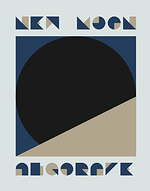
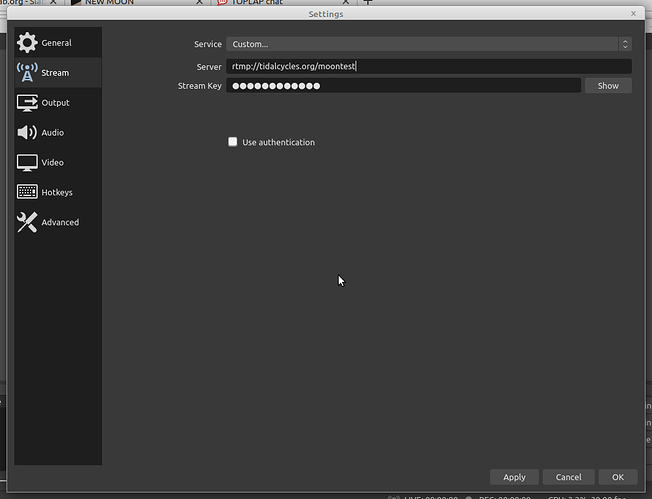
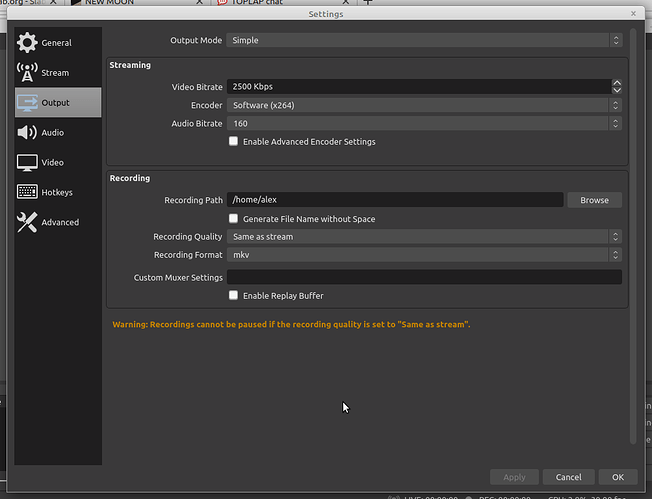
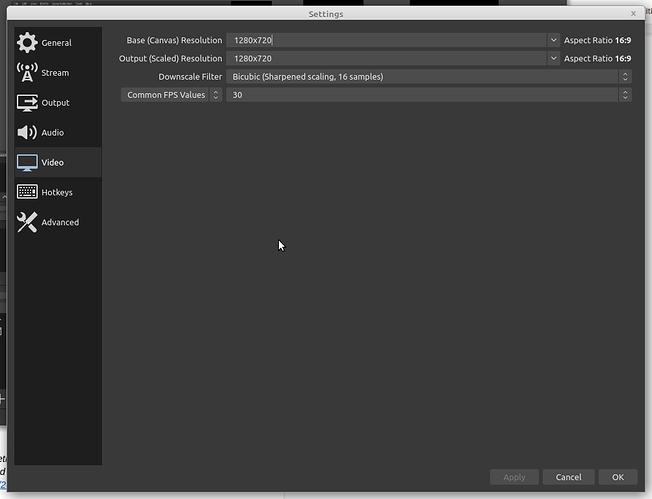
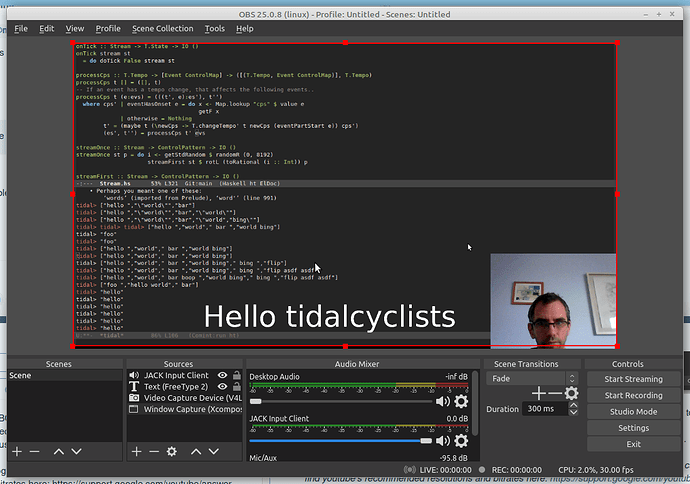

 I've tried Firefox and Chrome, but when I click on "Rave on" nothing happens. Already checked my mailbox for any confirmation but still nothing. Should I try again in a few hours?
I've tried Firefox and Chrome, but when I click on "Rave on" nothing happens. Already checked my mailbox for any confirmation but still nothing. Should I try again in a few hours?
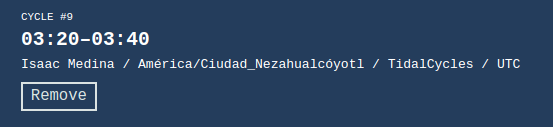
 Thanks!!!!
Thanks!!!!
